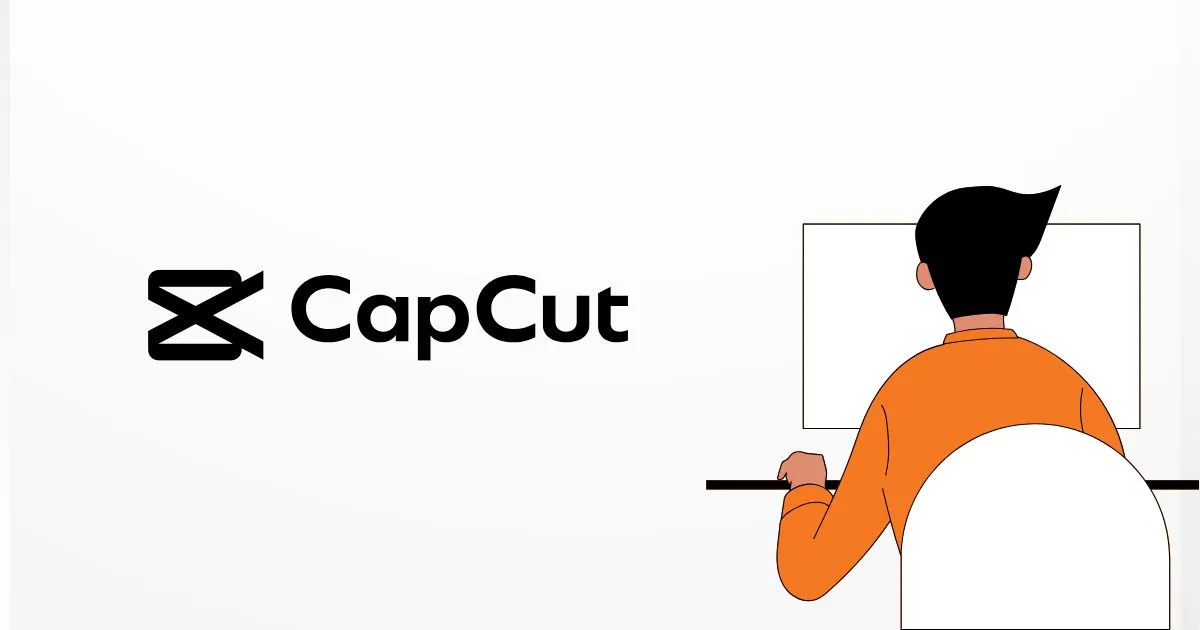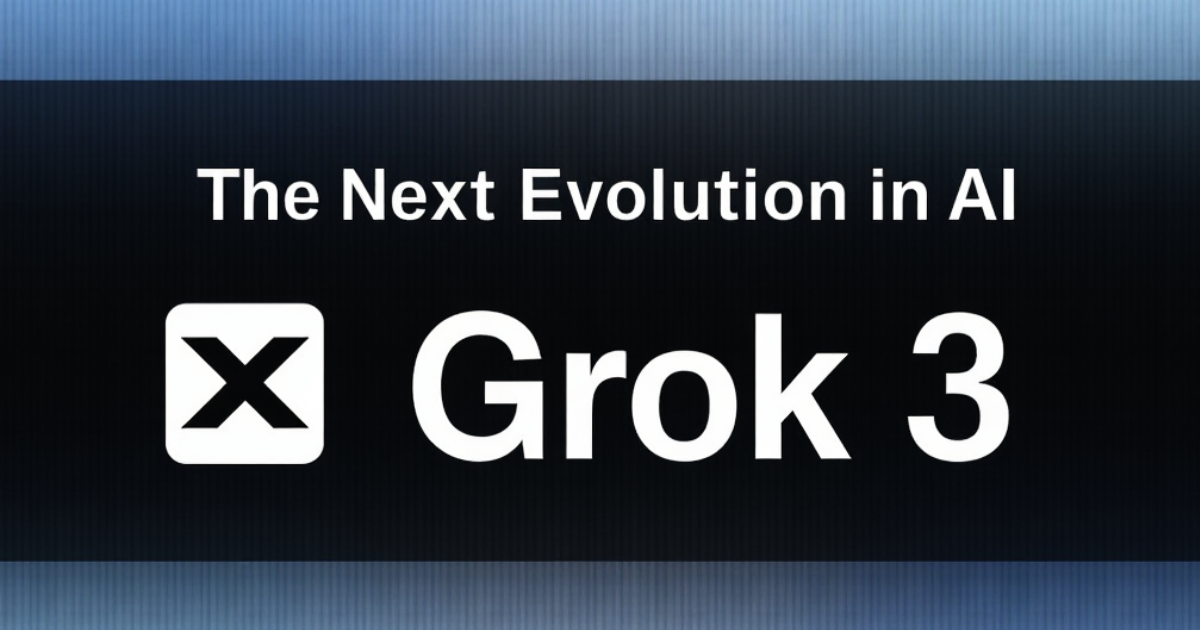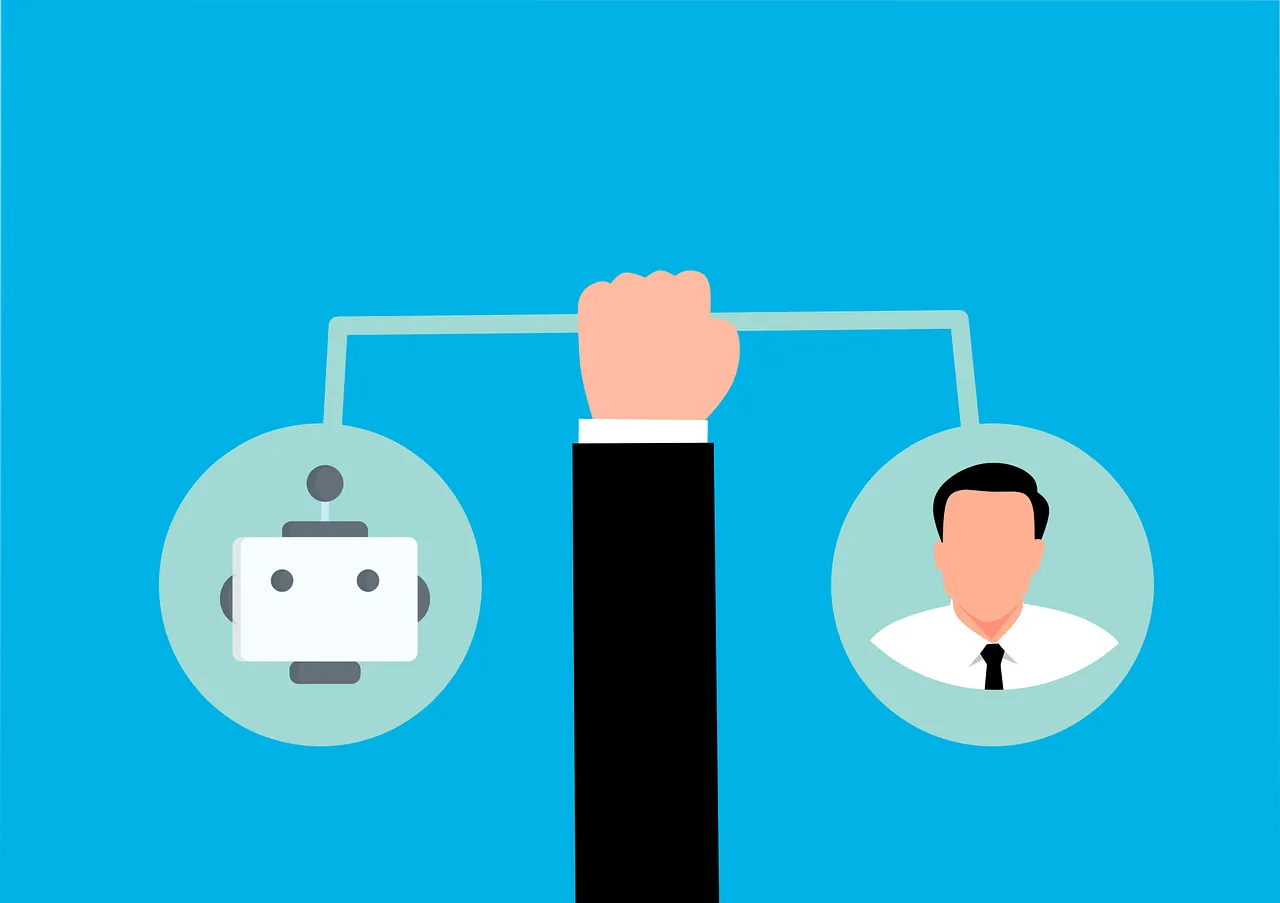CapCut has become a game-changer in mobile video editing, especially for those who love creating captivating content for platforms like TikTok and Instagram. Whether you’re a seasoned editor or just starting, CapCut offers a range of features that simplify the video editing process while adding a professional touch. In this article, we’ll explore the seven best features of CapCut that can transform your videos from ordinary to extraordinary.
Easy-to-Use Interface for Beginners
Intuitive Navigation and Layout
CapCut stands out with its user-friendly interface that makes video editing accessible even for beginners. When you open the app, you’re greeted with a clean layout that clearly separates different editing tools. This intuitive design means you won’t waste time hunting for features, allowing you to focus on creating engaging content.
Drag-and-Drop Functionality
One of CapCut’s strengths is its drag-and-drop functionality. You can effortlessly drag your video clips, images, and audio files onto the timeline, making the editing process smooth and efficient. This feature is perfect for those who want to make quick edits without getting bogged down by complicated software.
Accessibility of Essential Tools
Essential editing tools are prominently displayed and easily accessible, so you can quickly cut, trim, or merge clips. This ease of access ensures that you spend less time navigating menus and more time enhancing your videos.
Comprehensive Editing Tools
Multi-Layer Editing
CapCut allows you to work with multiple layers, giving you the flexibility to add videos, images, and text on top of one another. This feature is particularly useful when creating complex edits that require layering different elements, such as overlays, subtitles, or background music.
Precision Cutting and Trimming
Precision is key when it comes to video editing, and CapCut delivers with its cutting and trimming tools. You can easily select the exact frames you want to keep, ensuring that your videos are crisp and to the point. This level of control helps you create polished content that holds viewers’ attention.
Keyframe Animation
For those looking to add dynamic elements to their videos, CapCut offers keyframe animation. This feature allows you to set specific points in your video where changes occur, such as zooming in, panning across a scene, or adjusting opacity. It’s a powerful tool for making your videos more engaging and visually appealing.
Advanced Features for Professional Edits
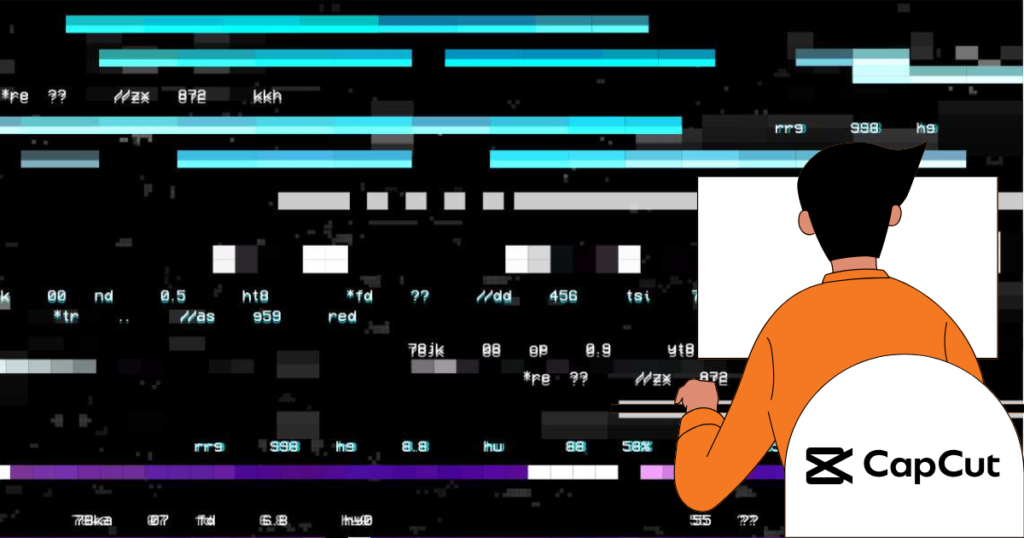
Chroma Key for Green Screen Effects
CapCut’s chroma key feature lets you replace backgrounds with ease. Whether you’re creating a cinematic masterpiece or a fun TikTok, you can use green screen effects to transport your subjects to different locations or add creative backgrounds.
Speed Control for Slow Motion and Timelapse
The speed control feature in CapCut allows you to manipulate the pace of your videos. Whether you want to create a dramatic slow-motion effect or speed up your footage for a timelapse, this tool gives you the flexibility to achieve the desired effect effortlessly.
Advanced Filters and Color Grading
CapCut provides a range of filters and color grading options to enhance the visual appeal of your videos. From adjusting brightness and contrast to applying cinematic filters, you can give your videos a professional look without needing separate software.
Extensive Library of Effects and Transitions
Built-In Effects for Creative Edits
CapCut comes loaded with a variety of built-in effects that can add flair to your videos. Whether you’re looking to create glitch effects, add light leaks, or incorporate vintage film looks, the app has you covered. These effects are easy to apply and can instantly elevate the quality of your content.
Smooth Transitions Between Clips
Transitions play a crucial role in maintaining the flow of your videos, and CapCut offers a range of options to choose from. Whether you prefer simple cuts or more elaborate transitions like fades and wipes, you can seamlessly connect your clips to create a cohesive story.
Sound Effects and Background Music
Audio is a vital component of any video, and CapCut provides an extensive library of sound effects and background music. You can browse through a variety of tracks to find the perfect audio that complements your visuals. Plus, the app allows you to adjust the volume and sync the audio with your video for a polished finish.
Seamless Integration with TikTok
Direct Export to TikTok
CapCut is designed with TikTok users in mind, allowing you to edit and export videos directly to the platform. This seamless integration ensures that your videos are optimized for TikTok’s format, saving you time and effort.
Pre-Configured Aspect Ratios
Creating content for different platforms requires specific aspect ratios, and CapCut simplifies this process with pre-configured settings. Whether you’re making a vertical video for TikTok or a square video for Instagram, the app automatically adjusts your project to the correct dimensions.
Trending Templates and Effects
Staying ahead of trends is crucial for social media success, and CapCut helps you do just that with its collection of trending templates and effects. You can easily apply popular effects and transitions to your videos, ensuring that your content remains fresh and engaging.

How to Use CapCut on PC?
Although CapCut is primarily designed for mobile devices, there are straightforward ways to use it on a PC. This is perfect if you prefer working on a larger screen or want to leverage your computer’s processing power for video editing. Here’s a detailed guide on how to install and use CapCut on your PC.
Using an Android Emulator
One of the most popular ways to run CapCut on a PC is by using an Android emulator. These programs create an Android environment on your computer, allowing you to download and use mobile apps like CapCut.
Step 1: Download an Android Emulator
- Choose an emulator: Some of the most recommended emulators are Bluestacks, NoxPlayer, and LDPlayer. These are free and easy to install.
- Download and install the emulator: Visit the official website of the emulator of your choice, download the installation file, and follow the instructions to install it on your PC.
Step 2: Install CapCut via the Emulator
- Open the emulator: Launch the emulator once the installation is complete.
- Sign in to Google Play Store: You’ll need to sign in with your Google account to access the Play Store.
- Search for CapCut: Use the search bar to find the CapCut app.
- Install the app: Click “Install” to download CapCut directly onto the emulator.
Step 3: Use CapCut on PC
- Launch CapCut: After installation, open CapCut from the emulator’s home screen.
- Start editing videos: Use CapCut just like you would on a mobile device but with the added benefit of a larger screen and keyboard controls.
Alternatives Without an Emulator
If you’d prefer not to use an emulator, there are other ways to edit videos on your PC with similar features to CapCut.
Using a Web Version (If Available)
- Check for a web version: Some mobile apps offer a web version. Check CapCut’s official website or announcements for any updates about a web version.
Exploring PC Software Alternatives
- PC alternatives: There are several video editing software for PC that offer similar features to CapCut. Tools like Adobe Premiere Rush, DaVinci Resolve, or Filmora are excellent options.
- Free or paid options: These programs often have free versions with additional features available through paid upgrades.
Advantages of Using CapCut on PC
- Comfortable editing: Working on a larger screen provides better visual comfort and precision, especially for complex edits.
- Increased performance: PCs can offer superior processing power, leading to faster rendering times and better handling of large files.
- Multitasking capabilities: You can easily manage multiple tasks, such as researching resources online while working on your video edits.
By following these methods, you can enjoy the power and flexibility of CapCut directly on your PC, enhancing your video editing experience. Whether you choose an emulator or a PC alternative, these solutions will help you make the most of your video editing skills.
Elevate Your Video Editing with CapCut
CapCut offers an impressive array of features that cater to both novice and experienced video editors. From its intuitive interface to its advanced editing tools, the app makes it easy to create professional-quality videos on your mobile device. Whether you’re looking to produce content for social media or personal projects, CapCut equips you with everything you need to bring your creative vision to life.
Ready to take your video editing to the next level? Download CapCut today and explore its powerful features for yourself. Start creating videos that captivate and inspire, all from the convenience of your smartphone.